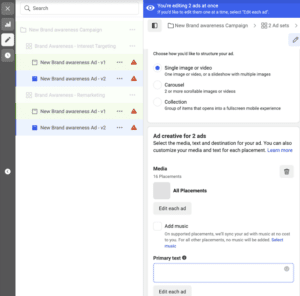5 Steps to De-Stress Your Facebook Ad Set Up
We know, setting up Facebook ad campaigns can be a stressful and curse-word-inducing experience. But before you pull out all your hair, there’s hope! Follow these 5 simple steps to make your next Facebook ad campaign (and your life) less stressful and increase your satisfaction.
For this example campaign, we created multiple ad groups based on target audiences and tested multiple ad variations based on ad format, creative, and call-to-action.
Step #1 – Before Setting Up Your Facebook Ads…Get Your Creative, Copy, + Character Limits Straight
Before you even begin setting up your Facebook ad campaign, collect all of the ad copy, creative content (e.g. video, images), URLs (and campaign UTMS), and any other materials you’ll need to put together your ads (e.g. video subtitle SRT file, etc.).
- Check out the Facebook Ads Guide to get your creative dimensions, text limits, and other design guidelines for your ads.
- Use this Facebook Ad Copy Template to check your ad copy against Facebook’s character recommendations. (Note: the character limits in this template are for Facebook Conversion ads but you can easily update this template for any other ad objectives).
- Use the Google Campaign URL Builder to generate trackable URLs for your ads and store all of these URLs in a spreadsheet. I recommend using:
- Source = Facebook
- Medium = Paid
- Campaign = your campaign name
- Content = the most important segment(s) you want to track and test, ex. audience, creative type, CTA
Check out the Facebook Ads Guide to get your creative dimensions, text limits, and other design guidelines for your ads.
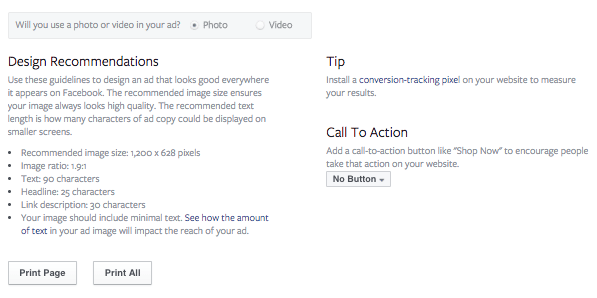
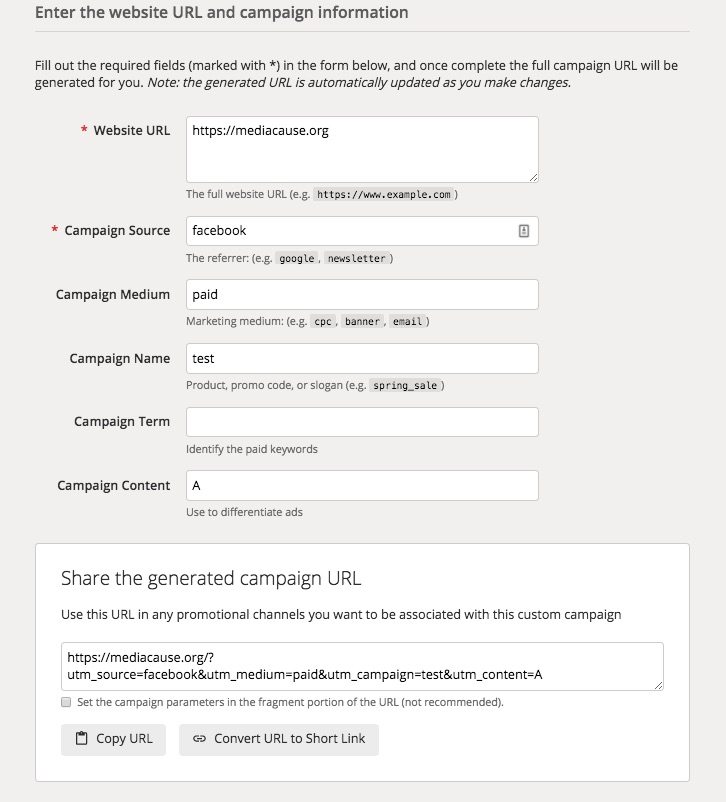
Use the Google Campaign URL Builder to generate trackable URLs for your ads and store all of these URLs in a spreadsheet.
Step #2 – Create Your Audiences Ahead Of Time
I recommend creating your audiences ahead of time within the Ads Manager “Audiences” tool, which will help with updating and refining your audiences for this campaign and future campaigns.
- If you’re using some standard targeting parameters across your audiences, create a template audience with these parameters (ex. age, income level, zipcodes) within your campaign. Then, within the Audiences tool, update this template audience and “Save As New” for each individual audience.
- Within the Audiences tool, you can also create custom audiences such as Lookalike or Remarketing audiences. If you want to suppress certain people (ex. existing customers or people who’ve already signed up) from your ads, you can create a custom audience (based on a CSV or Facebook pixel) and then exclude this audience within your ad sets.
- If you’re geo-targeting your ads, save all your zipcodes onto one file. When you’re ready to create your audience, copy and paste your zipcodes (“Add Bulk Locations”) into your audience.
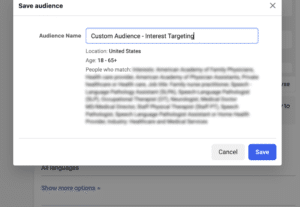
If you’re using some standard targeting parameters across your audiences, create a template audience with these parameters within your campaign.
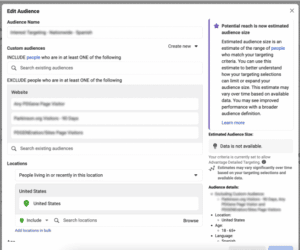
Create your audiences ahead of time using Facebook’s Audiences tool.
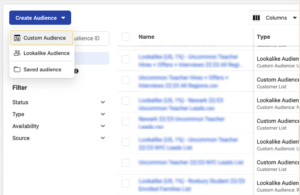
Within the Audiences tool, you can also create custom audiences such as Lookalike or Remarketing audiences.
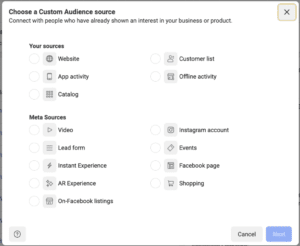
You can create a custom audience (based on a CSV or Facebook pixel) and then target or exclude this audience within your ad sets.
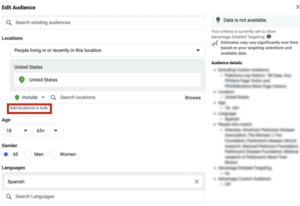
If you’re geo-targeting your ads, copy and paste your zipcodes (“Add Bulk Locations”) into your audience.
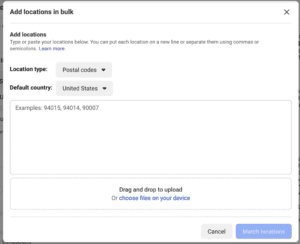
Step #3 – Set Up Your Facebook Ads
The new Ads Manager has some helpful tools that allow you to make bulk updates, which will save you time and headache.
- After you’ve created your campaign create one ad set with the timeline, budget type (ex. Daily or Lifetime), conversion pixel, placements, optimization & delivery type, and any other elements that will be the same across all your ad sets.
- Find your audience using the “New Audience” drop-down menu.
- Duplicate your ad set into the existing campaign. Update the name, audience, and any other variations within the ad set. Do this to create all your ad sets.
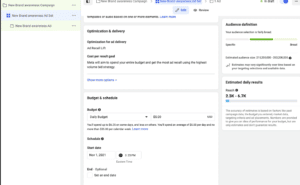
Use Ads Manager to create one ad set with the timeline, budget type, and any other elements that will be the same across all your ad sets.
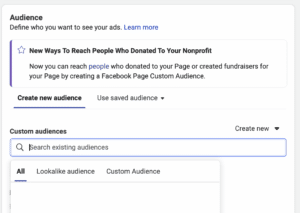
Find your audience using by searching for it in the Audience search bar.
Step #4 – “Duplicate” + “Find & Replace” Are Your Friends
This works well if your ad creative and copy are consistent across your ad sets.
- Use Ads Managerr to create your ads. Create all your ads in one ad set. Include the ad set, Ad Version, and any other testing parameters in the name of your ad (ex. Single Image [Image Name] – [“Your CTA”] CTA [Audience Name]). Then select and duplicate your ads into a different ad set.
- You can edit multiple ad sets/ads at once by selecting the desired ad sets or ads in the lefthand tree. This allows you to easily update creatives and copy for all “version 3” ads across ad sets, for example
- You can also select multiple ads at a time and edit any parameter that is consistent across these ads. So for example, you can update the URL of all ads after duplicating them into a different ad set.
Step #5 – Don’t Forget to Review + Confirm Draft Changes
Make sure you haven’t missed any budget updates, copy, images, or links by reviewing your ad sets, audiences, and ads before publishing.
- Is the lifetime/daily budget lining up with the correct campaign timeline?
- Do you have the appropriate CTAs for your ads?
- Are the right images matched with the right copy?
- Are you targeting the right audiences for each ad set?
- Once your ads are ready to go, go into Ads Manager to place your order.
You’ve Launched Your Ads! What’s Next?
Awesome! You’ve finished setting up your amazing, sophisticated, and seamless Facebook ad campaign. Congrats. Celebrate your success! Do a happy dance. Pop open a La Croix.
Once results start coming in, you’ll want to start tracking and analyzing your data in order to optimize your ad performance. Feeling that panicked feeling creeping back in? Take a deep breath and check out our blog post, How To Track Facebook Conversions in Google Analytics for a step-by-step guide to gaining powerful conversion data and making the most of your Facebook advertising dollars.
We want to hear from you. What tools and tricks have you discovered that make Facebook ad setup (and life) easier for you?
Ready to take your Facebook ad campaigns to the next level? Need some help getting there? Get in touch! We’d love to help.