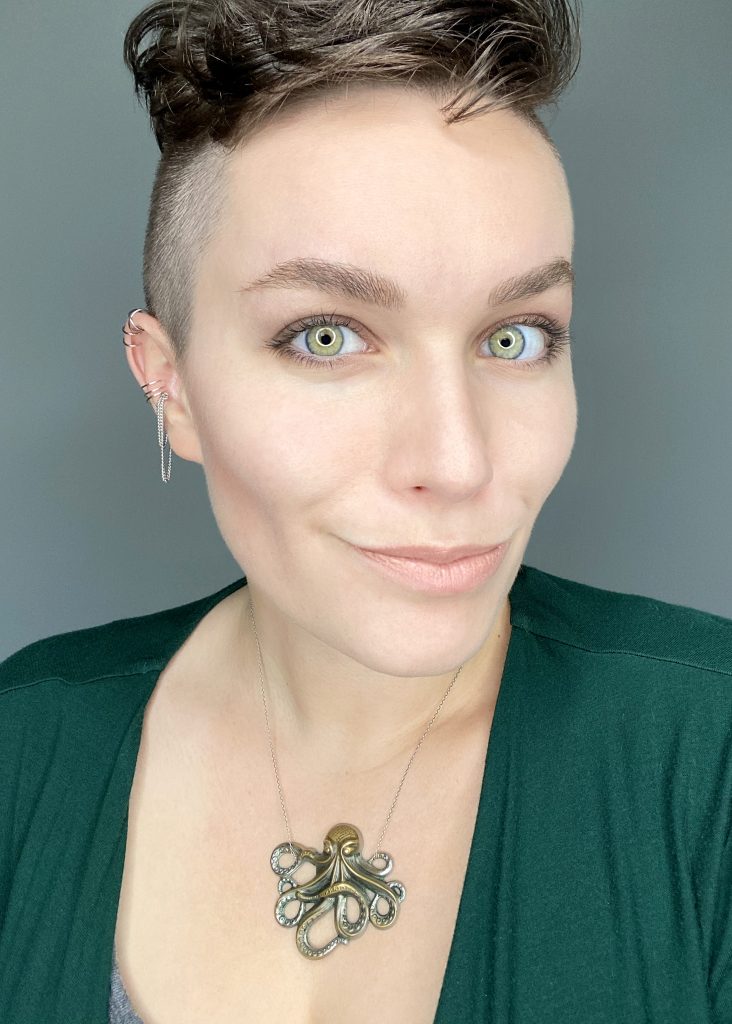How to Be More Inclusive + Accessible on Social Media: Part 2
This is part 2 of a two-part series focusing on accessibility, inclusion, and social media written by guest blogger, Alexa Heinrich. If you missed the first post on why accessibility and inclusivity matters, check it out here.
Creating and publishing accessible social media content is important for several reasons, including better marketing, staying web-compliant, and just caring about the experience others have online. It’s also relatively easy to achieve if you know where to start and have the right tools to make it happen. Many of the basic best practices for digital accessibility come down to copywriting skills and the features already built into your favorite social media platforms.
To kick off your journey to making your online presence more inclusive, begin by exploring these tips and tricks and turning them into daily habits you follow when developing content for social media.
Tips for Copywriting:
-
-
- Instead of the generic “click here” when hyperlinking text in blog posts, webpages, and emails, use descriptive links (for examples, see most of the hyperlinked text in this post).
- Type your hashtags in #CamelCase (sometimes also called #PascalCase when used in reference to hashtags on social media). This means instead of typing #accessibilitymatters, you type #AccessiblityMatters, capitalizing the first letter of each word.
- You should also make sure that your Twitter handle is in #CamelCase. Screen readers use capital letters and spaces to denote different words, which can make a difference in how your @ handle is read aloud. Unfortunately, this isn’t possible with Instagram handles yet.
- Use content indicators to prepare a user for what kind of content they will find featured or linked in a tweet or post. Examples of content indicators include: [PHOTO] [IMAGE] [PICTURE] [GIF] [AUDIO] [VIDEO] [STORY] [ARTICLE] [FORM] [SURVEY]
-
Tips for Emoji + Icons:
-
-
- Use emojis sparingly to avoid their meta descriptions confusing the overall message of your post or tweet when read by a screen reader. Visit the site emojipedia.org if you’re not sure what description has been assigned to a specific icon.
- Put emojis at the end of posts and tweets. The more important information should be consumed by the user before the emoji metadata.
- Don’t place emojis in your Twitter name (different from your Twitter @ handle), as it’s typically read every time a screen reader transcribes a tweet. The meta description of emojis can make your Twitter name much longer than intended.
- Resist changing the color on customizable emojis. Every unique icon gets descriptor information, which is then read aloud by screen readers. That includes skin tones. For example, a standard, yellow thumbs up emoji reads as :+1:, but if you add a skintone, it changes to :+1::skin-tone-5:.
- Avoid using custom fonts and symbols on your social media. This trend is pretty and especially popular on Instagram and Twitter, but these Unicode characters and symbols aren’t native to the platforms or readable for text-to-speech technology.
-
Tips for Images:
-
-
- Add alternative text, commonly known as alt text, to your pictures on social media whenever possible. Facebook, Twitter, Instagram, and LinkedIn all make it relatively simple to add alt text to photos and graphics before you publish them.
- You can even easily add alt text to the GIFs you tweet if you post them from the web browser version of Twitter or its mobile app.
- Avoid posting pictures or images that have a lot of text on them, as a screen reader or text-to-speech program more than likely won’t be able to read the text or properly describe the image.
- Instead of posting flyers promoting an event, create a Facebook event post or use a site like Eventbrite to advertise it. Clickable information is always preferable to flattened text on an image!
-
Tips for Videos:
-
-
- Make sure that you’re adding closed or open captioning your videos whenever possible. If your video is a minute or shorter, you can use the app Clipomatic or other mobile apps to caption as you record.
- Educate yourself on SRT files and how to add and edit captions directly on YouTube or Vimeo after you’ve uploaded your finished video.
-
Bonus Tips:
-
-
- Use web-friendly typography on websites, webpages, and digital materials. Sans Serif typefaces are typically considered easier to read than Serif or Script fonts.
- Don’t forget to add alt text to images on your website.
- Use the large text option for Snapchat, Facebook, and Instagram story posts. You should also make sure that there’s high contrast in your stories to make any text more readable. Sadly, none of these platforms have figured out a way to make their stories feature accessible for screen readers yet.
- Set up an unpublished Facebook page or private Twitter account where you can test draft content before publishing it for public consumption. This is a good way to work out any content issues before everything goes live.
-
This list is by no means exhaustive, as social media and technology is always updating and evolving, but it’s an excellent first step to being more conscious of the digital content you’re creating, the ways you’re delivering it, and how online users are (or aren’t) engaging with it.