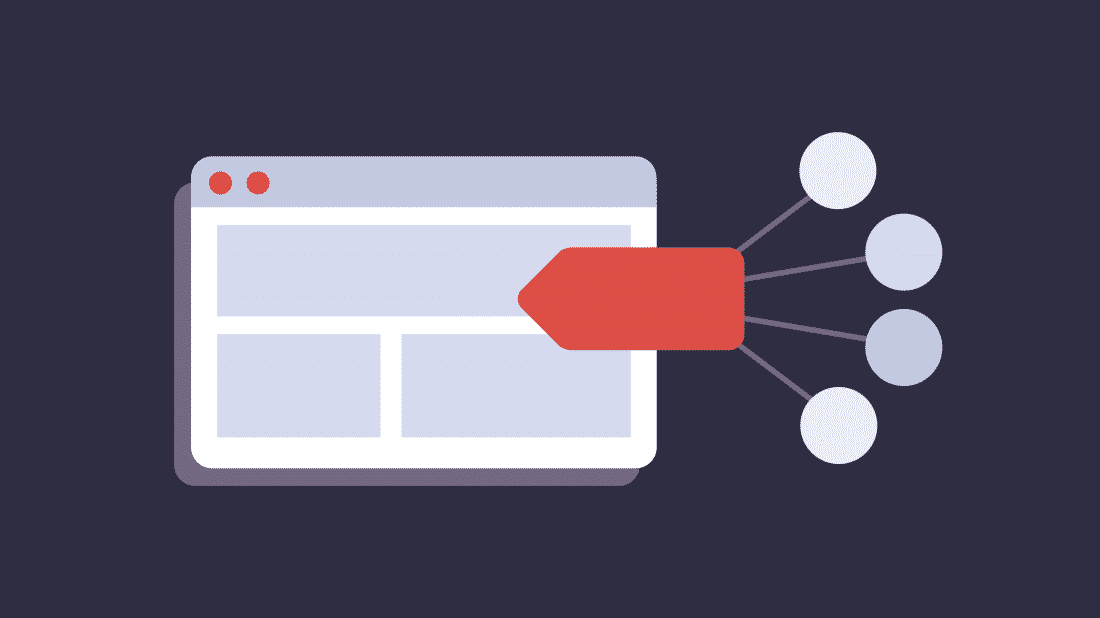
Donation Tracking Problems? How to Use Sticky UTMs to Attribute More Gifts
Before we get started, know that there will be some cookie talk. If you want to know more about cookies, their function, and how to use them, check out my blog here.
We all know it can get tricky to work with outside vendors; setting up pixels correctly, getting reports, and ensuring that leads are attributed properly. I recently ran into a situation where we had attribution issues, but the easy way to fix it wasn’t an option.
Do you want a cookie?
*To write a cookie joke, or not to write a cookie joke, that is the question*
Love them or hate them, cookies go a long way when tracking attribution. In the nonprofit sector, it’s common to have a user go to a donation landing page but bounce around the site before actually making a donation. Normally a cookie would be placed on that session and allow us to know that the same user who started on the landing page made a donation on a different page later. For this particular situation, we were going from secure.example.com to example.com, but when users would go back to secure.example.com and make a donation, we couldn’t give credit to the vendor. This vendor really put a focus on privacy, so when we asked them if they could place a cookie, it was met with a hard no. That left me with no cookie and no plan.
Throw them at the URL and see if they stick
It would’ve been easy to just throw our hands in the air and tell our team they would have to get creative, but where’s the fun in that? We knew the donation platform they used allowed us to use UTM parameters (Urchin Tracking Module) for transaction records, but when they went from secure.example.com to example.com, those UTMs didn’t follow. This was a new situation for me, and I wasn’t sure if it was even possible to track that, so I went to the internet for a little help.
After a bit of searching, I found the answer in a very familiar place, Analytics Mania. Google Tag Manager (GTM) gave me a step-by-step guide that allowed me to ensure that the UTMs stuck when the URL changed. First, I found the three URLs that I needed to set up (for this example we will use example.com), secure.example.com and donation.example.com. Then I added the UTMs that we were currently using to make sure that they all got pulled when the URL changed. Using a Custom HTML tag in GTM, I started with the following formula.
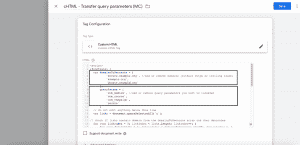
With this particular case, we had a landing page that went to secure.example.com that included the UTMs that we needed to track.
![]()
On that landing page, a user could hit the logo and return to the home page. This is where we had an issue. Once the user went to the home page or any other page on the site and then went back and donated in the same session, we couldn’t correctly attribute it to the vendor. So, with the code above now in place, when we hit the logo and went to example.com, the UTMs were now with it.
![]()
It doesn’t stop there either. With the way the code above is set, if they return to secure.example.com or go to donation.example.com, the UTMs would continue to follow. You can add as many domains and subdomains as you want.
NOTE: You will want to make sure that the GTM container is installed on all the domains you wish to use. If they are under multiple containers, you will need to add the above tag to each container.
A solution for the future
This problem was a first for me. We are seeing a shift to privacy-focused and a semi-cookieless world. With things like Google Tag Manager Server-side tagging and Meta’s CAPI pushing toward more secure data and relying less on browser-based pixels, MarTech, and nonprofit professionals can (and should) get more creative when finding ways to protect users while still optimizing ad campaign results.
Looking for marketing technology support? Let’s get started.